Nominating Validators
To nominate a Node in the xx network, you will be required to first bond the coins you wish to stake. While bonded, these coins will not be transferable but may be used for staking and governance. Staking and governance are considered separate actions and both may be done simultaneously with the same locked coins. For example, suppose you have 1,000 xx coins staked and nominating several nodes. In that case, you may use those same xx coins to vote on referenda, elect council members, and propose treasury spending without unstaking the nodes.
When a user wishes to unbond all or some of their coins to transfer them, there is a 28-day cooldown period until the coins may be used. The coins will not earn interest during this period and will not be counted towards your active stake. A user may rebond the coins at any time during this period and begin using them for staking again. This period ensures that the coins are available for slashing if a prior offense is caught within the 28-day unbonding period.
Overview of Steps to Nominate Nodes
- Create and fund a controller wallet
- Bond the coins you wish to stake
- Choose up to 16 nodes to nominate (with each bonded account)
- Wait for the next election for your nomination to be applied
- Claim rewards (rewards will automatically be staked so that they earn interest)
Before Starting
Before you can bond and nominate, log in to the xx wallet with your account. If you have not created a wallet or account, refer to Using the Wallet Generator to get started with a new wallet and Add an Account to the xx wallet to log in.
Bond the Coins to be Staked
Once you have your wallet with coins set up, you need to bond the coins into the network.
-
In the navigation menu, go to Network and in the drop-down menu, click on Staking. Or navigate to https://wallet.xx.network/#/staking.

-
The Staking Overview page will open.
- Click on Account actions in the submenu.
- Then click the stash button
.

-
The bonding preferences window will open.
- Select the account to use. It should be the same account for stash and controller accounts.
- Enter the amount you wish to bond
- Once you have confirmed everything, click the Bond button.
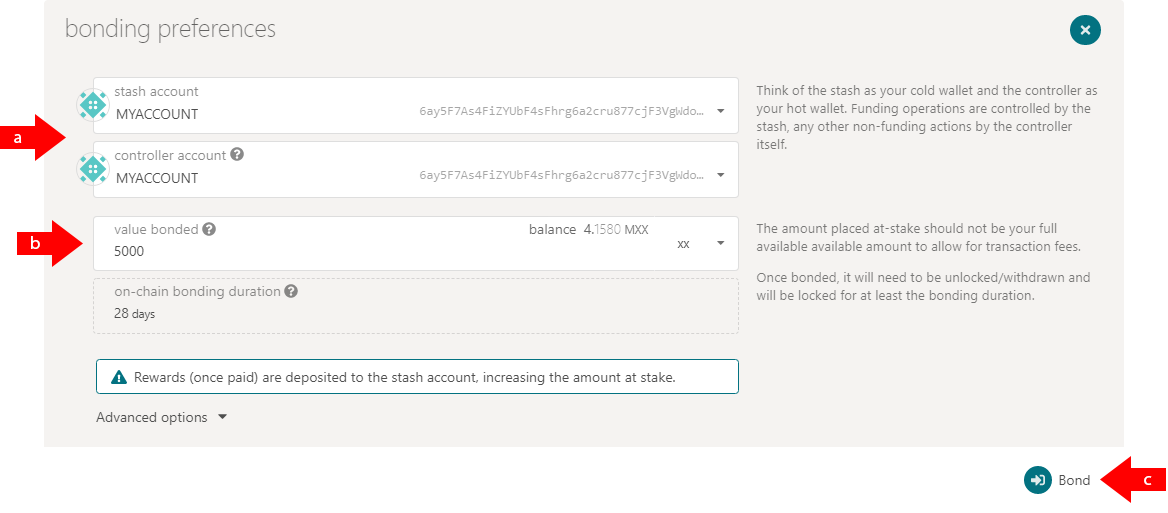
-
On the next page, authorize your transaction by entering your password and clicking the Sign and Submit button
.
-49732838658cf65ce049974d91052262.png)
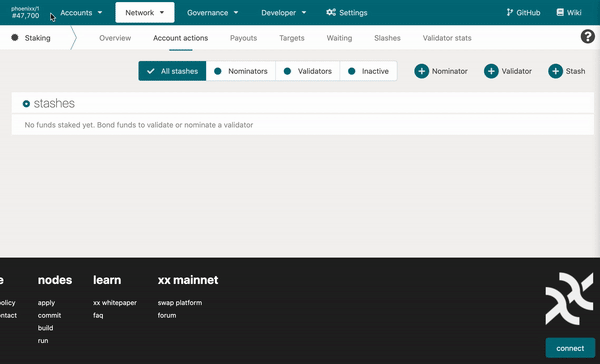
Selecting Nodes to Nominate
Once your stash is bonded, you are ready to stake nodes. This section will cover nominating other people’s nodes.
Keep in mind that each account can nominate up to 16 different nodes. If you want to nominate more than 16 nodes, then you will need to create another account and split your coins between the accounts.
Reviewing Nodes
First, you will likely need to research the available nodes to select the right nodes to nominate.
- In the navigation menu, go to Network and in the drop-down menu,
click on Staking. Or navigate to
https://wallet.xx.network/#/staking.

- The Staking Overview page will open. Click on Targets in the
submenu.

From here, you can see all the available nodes you can nominate. A detailed walkthrough of choosing the best nodes to stake is outside the scope of the wiki, but there are some things to consider when selecting the nodes that you want to nominate.
-
Determine the node’s commission.
The commission percentage is the amount of the rewards pool that the node takes off the top as compensation for running the node. The rest of the rewards are then split amongst the stakers of the node. A node with a 100% commission rate will take all of its rewards in an era, leaving no rewards for anyone who has nominated it. Likewise, a node with 0% commission will not take any additional compensation for running the node and all of its earnings will be split amongst its stakers.
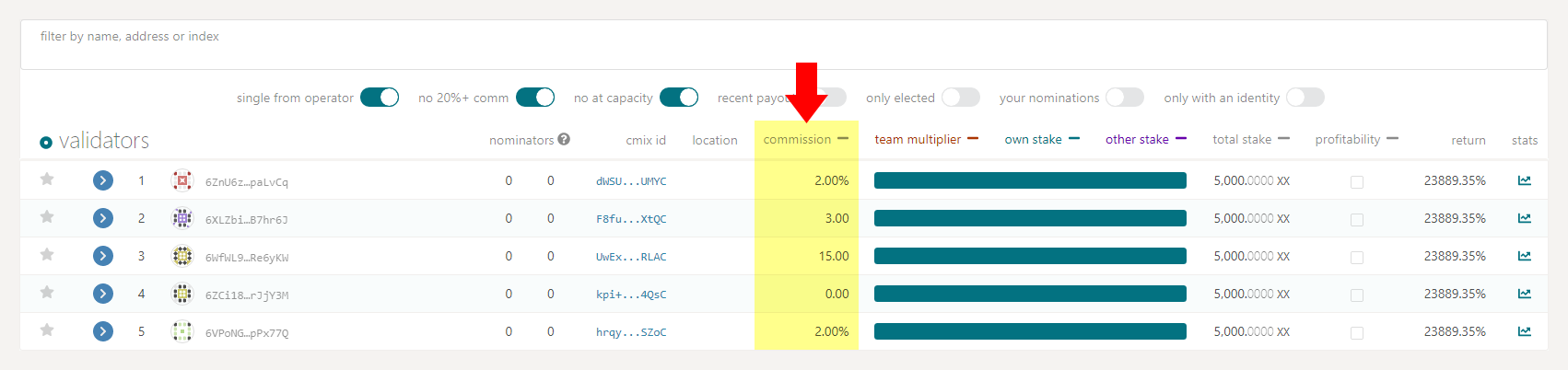
-
Verify how many people are already nominating a node.
The rewards that a node earns are split evenly based on stake (after the commission is taken out). The more stake that a node has, the more people you will share your rewards with. Check the total stake column for this info and take this into consideration. Furthermore, the rewards from a node will only be paid to the top 256 nominators. This means if you nominate on a node, but 256 people are nominating more than you, then you will not receive any rewards from that node until you stake enough to be in the top 256. Check the nominators column and take this into consideration when choosing nodes. A red icon labeled Oversubscribed
will appear next to all nodes that have more than 256 nominators. Use the with capacity (formerly: no at capacity) toggle button to display only nodes that are not oversubscribed.
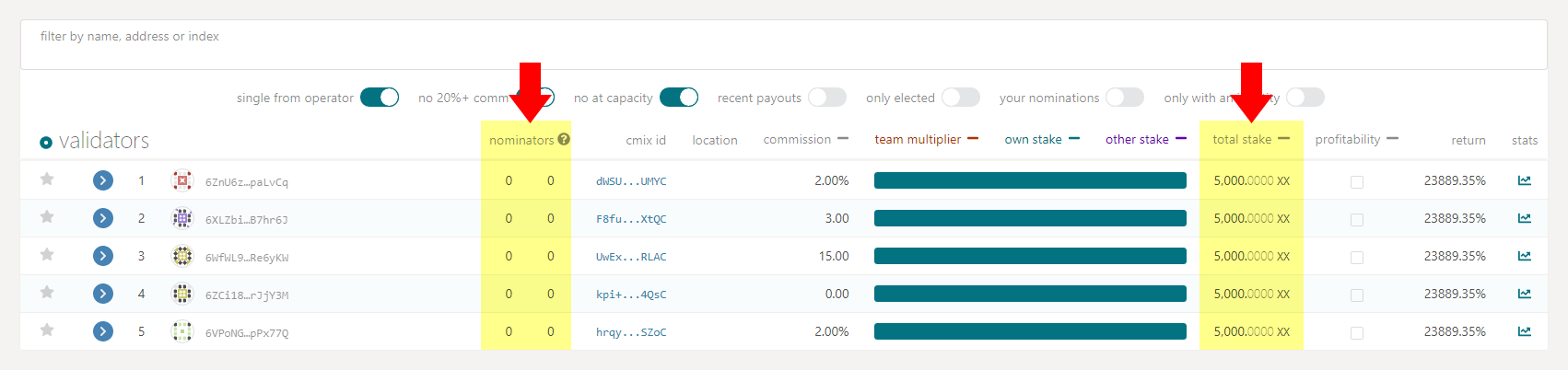
-
Check the node’s prior performance.
If a node goes offline or misbehaves, it (and everyone staked on it) will earn fewer coins and, in rare cases, may lose coins. Follow these instructions to check the performance of the node.
- Click on the cmix id for a node to open its page on the xx
network dashboard in a new
tab/window.

- Look at the Uptime and Round Success Rate graphs and confirm
that they are acceptable.
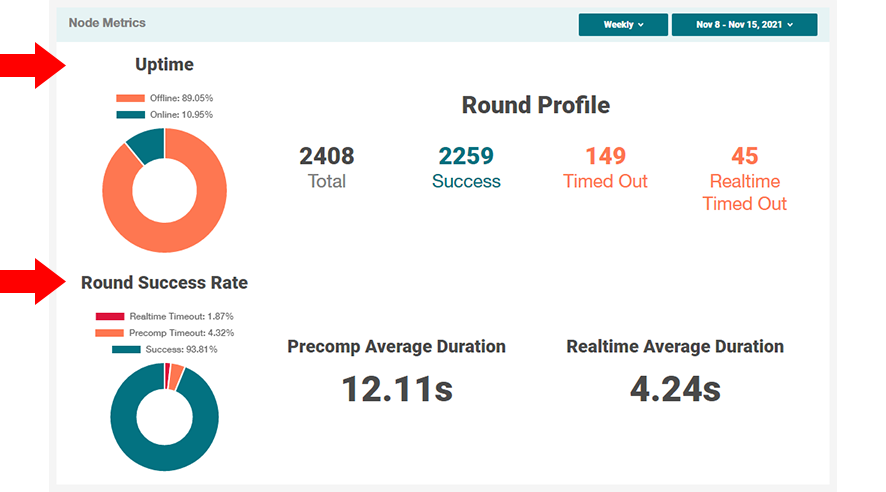
- Return to the explorer tab/window and click on the stats icon
next to the node.

- On this page, you can see how consistent the node has been.
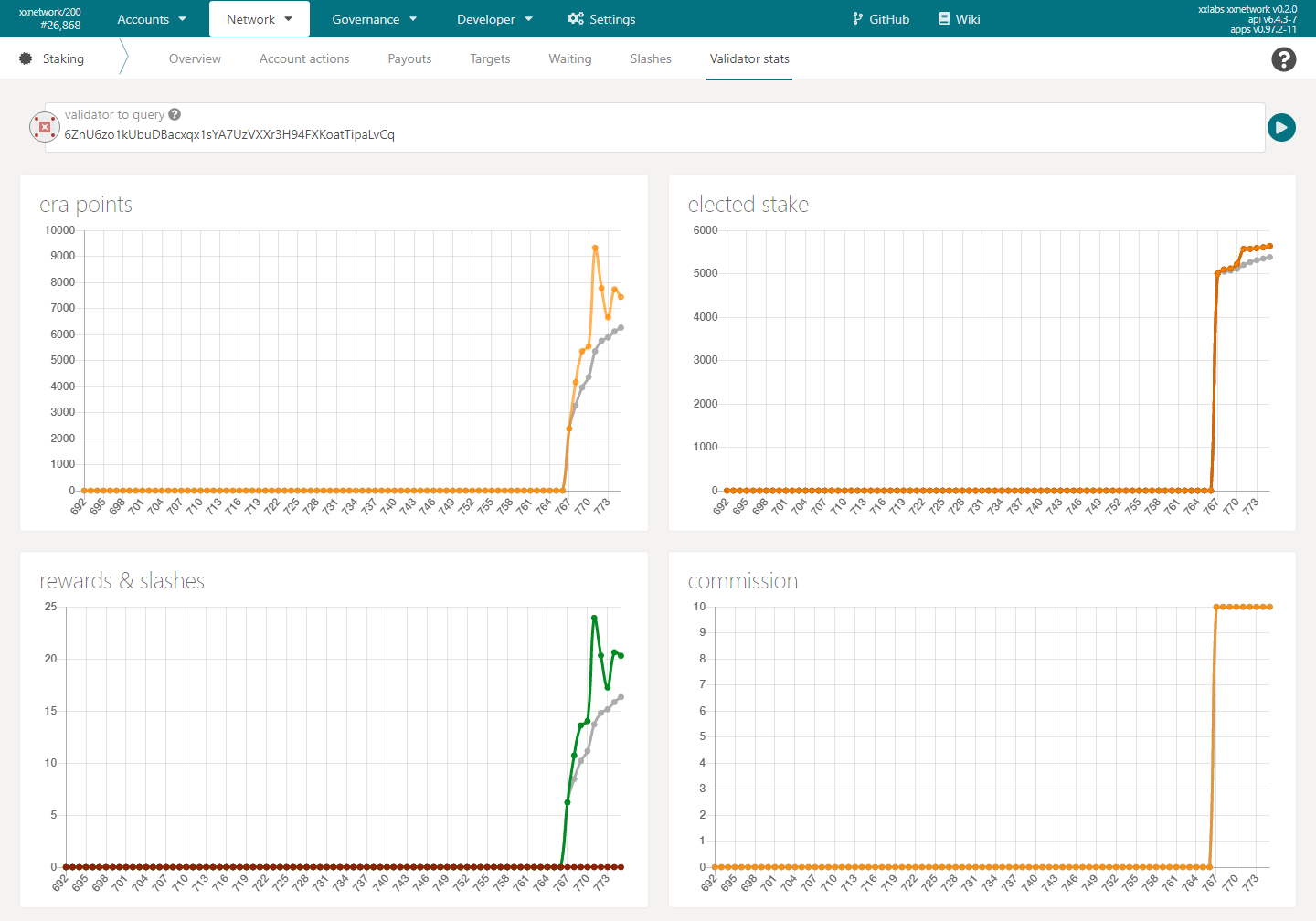
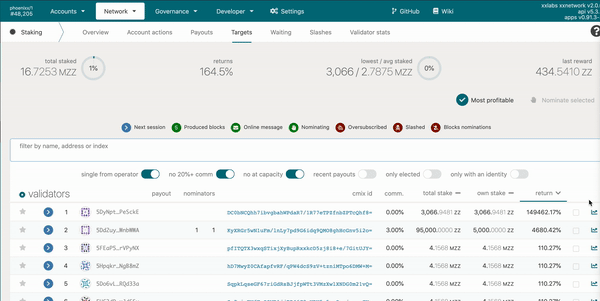
- Click on the cmix id for a node to open its page on the xx
network dashboard in a new
tab/window.
Selecting Nodes
- Click on Targets in the submenu to return to the list of nodes.

To select a node, use the toggle box on the far right. You can toggle the ones you like (up to 16).
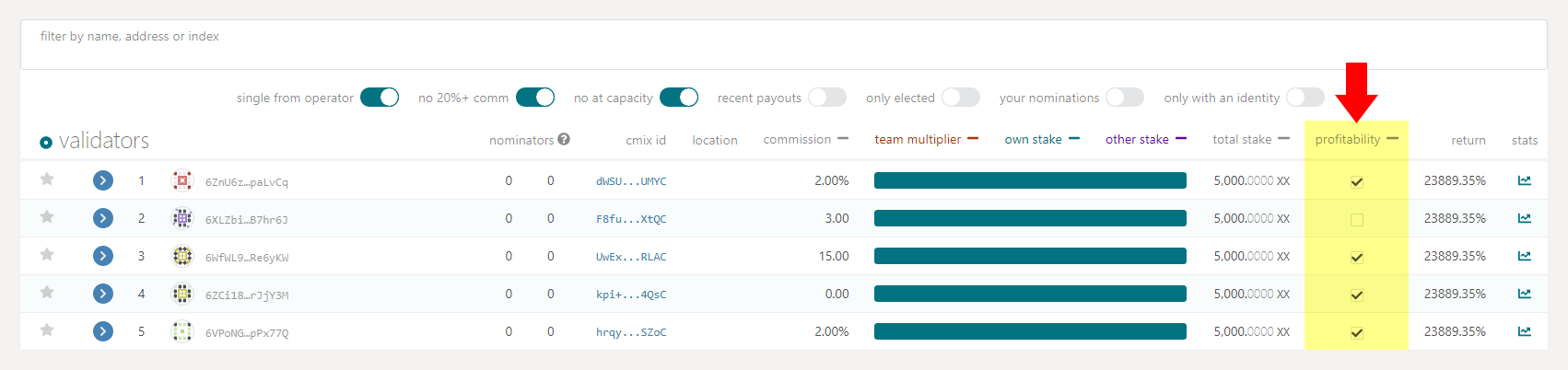
Once you have selected all the nodes you want to nominate, click on the
Nominate selected button
on the top
right.
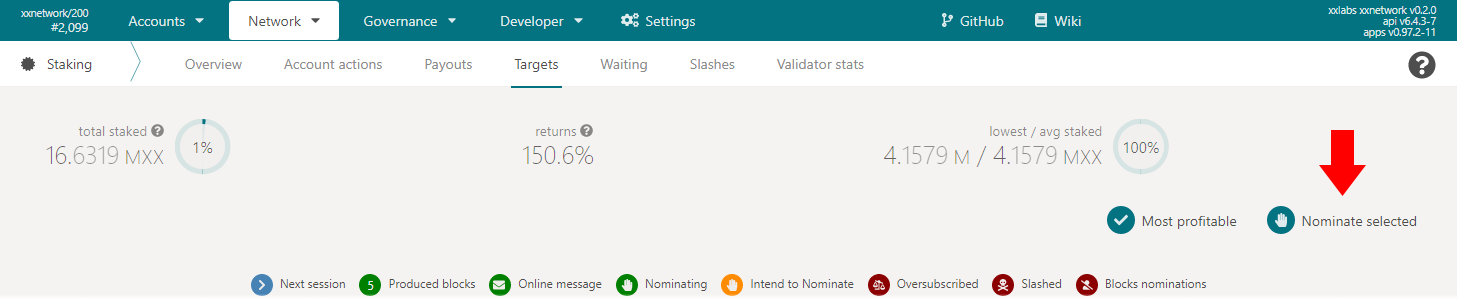
The nominate validators window will open.
- Make sure that you select the correct account to nominate with.
- The validators you selected to nominate.
- Once you are ready to nominate, click the Nominate button
.
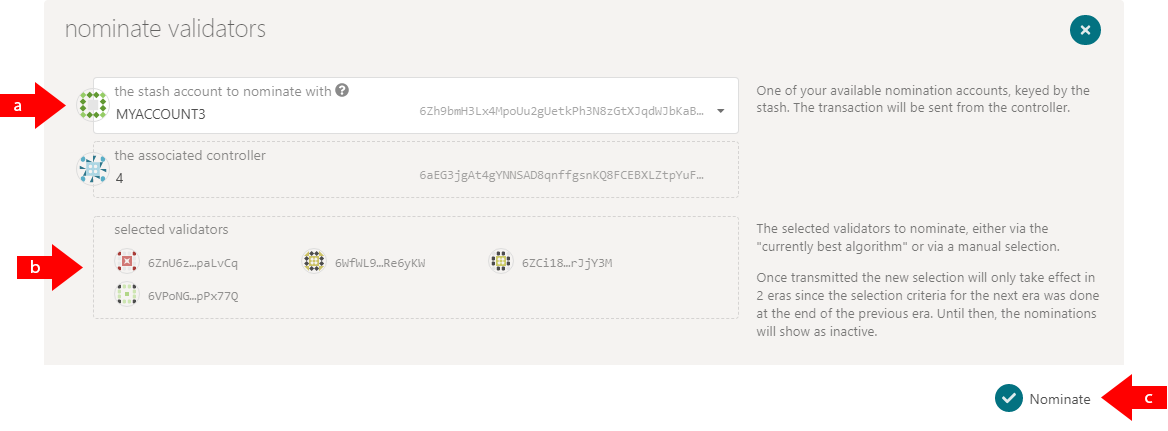
On the next page, authorize your transaction by entering your password
and clicking the Sign and Submit button
.
-fd1b281aeb85107e4026c8435b90b333.png)
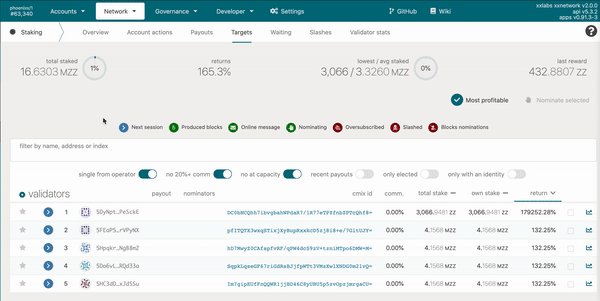
Wait For Next Election for Your Nomination to be Applied
When you nominate a node, your nomination does not become active immediately. Instead, it will be applied in the next node election, which occurs at the end of every era.
- In the navigation menu, go to Network and in the drop-down menu, click on Staking. Or navigate to https://wallet.xx.network/#/staking.

The Staking Overview page will open. Click on Account actions in the submenu.

On the Account actions page, you can see all your bonded wallets along with information on whether there are active or waiting nominations on them.
To see when the next era begins:
- In the navigation menu, go to Network and in the drop-down menu,
click on Staking. Or navigate to
https://wallet.xx.network/#/staking.

- The length of each era and the time until the next era are viewable
in the top right.
